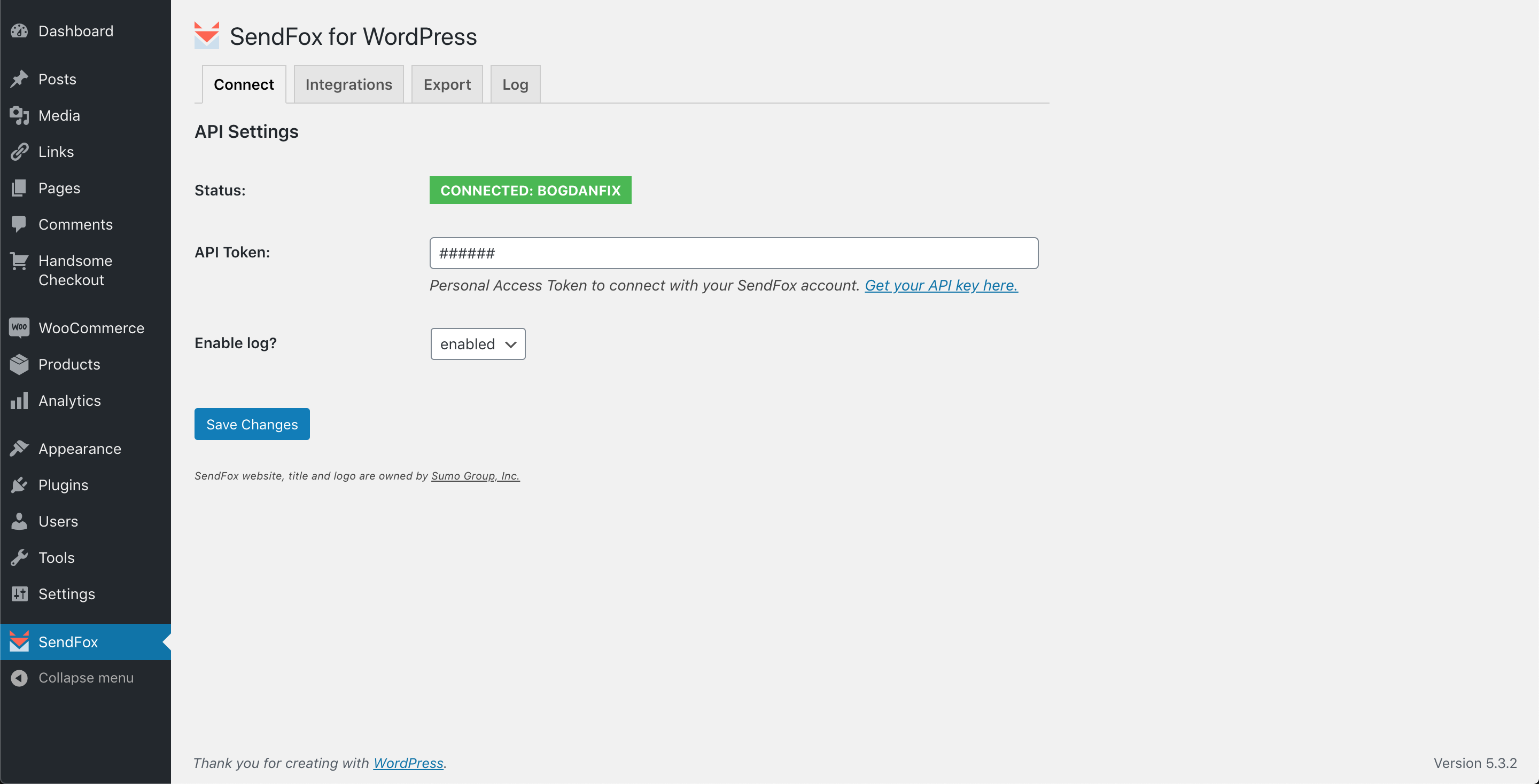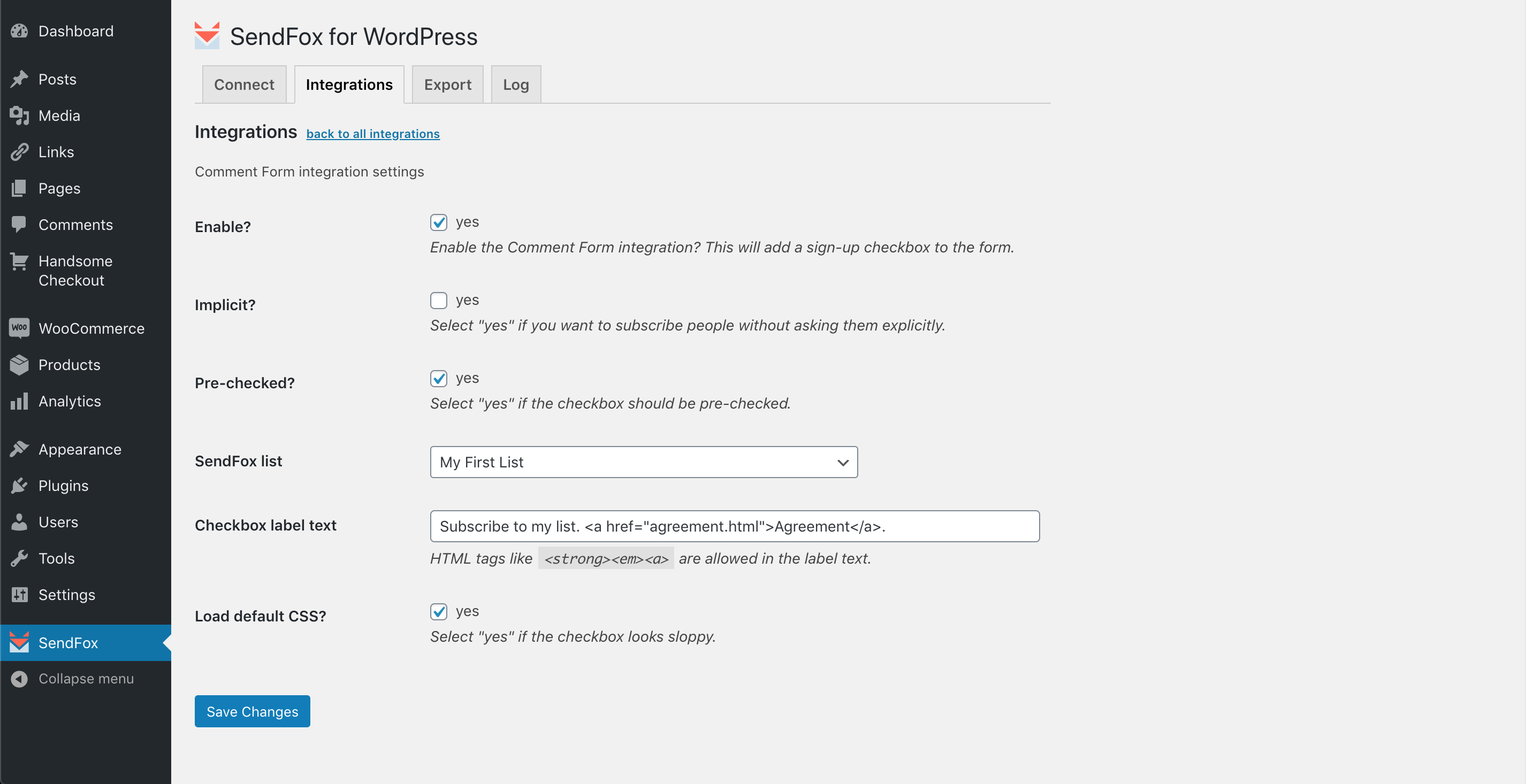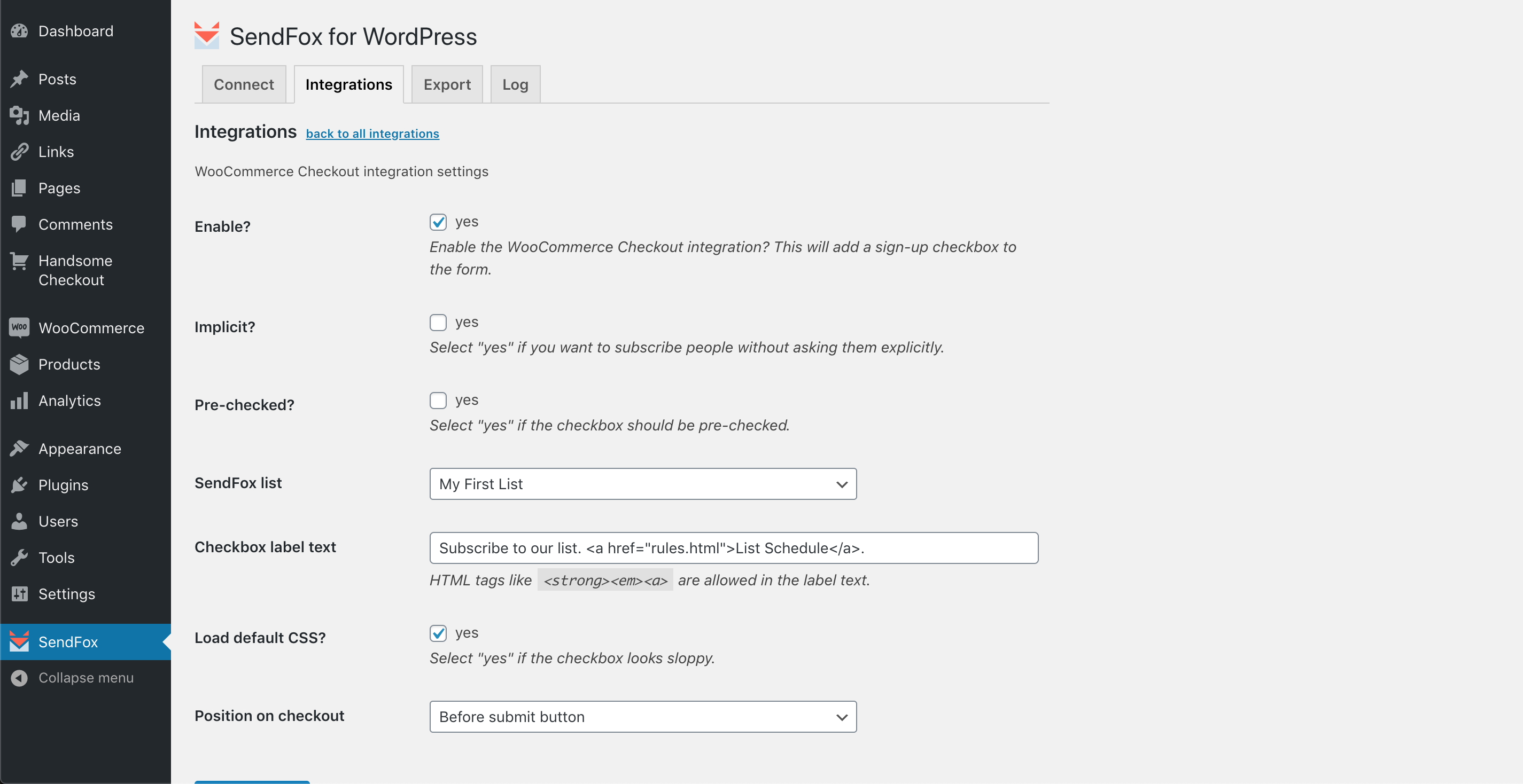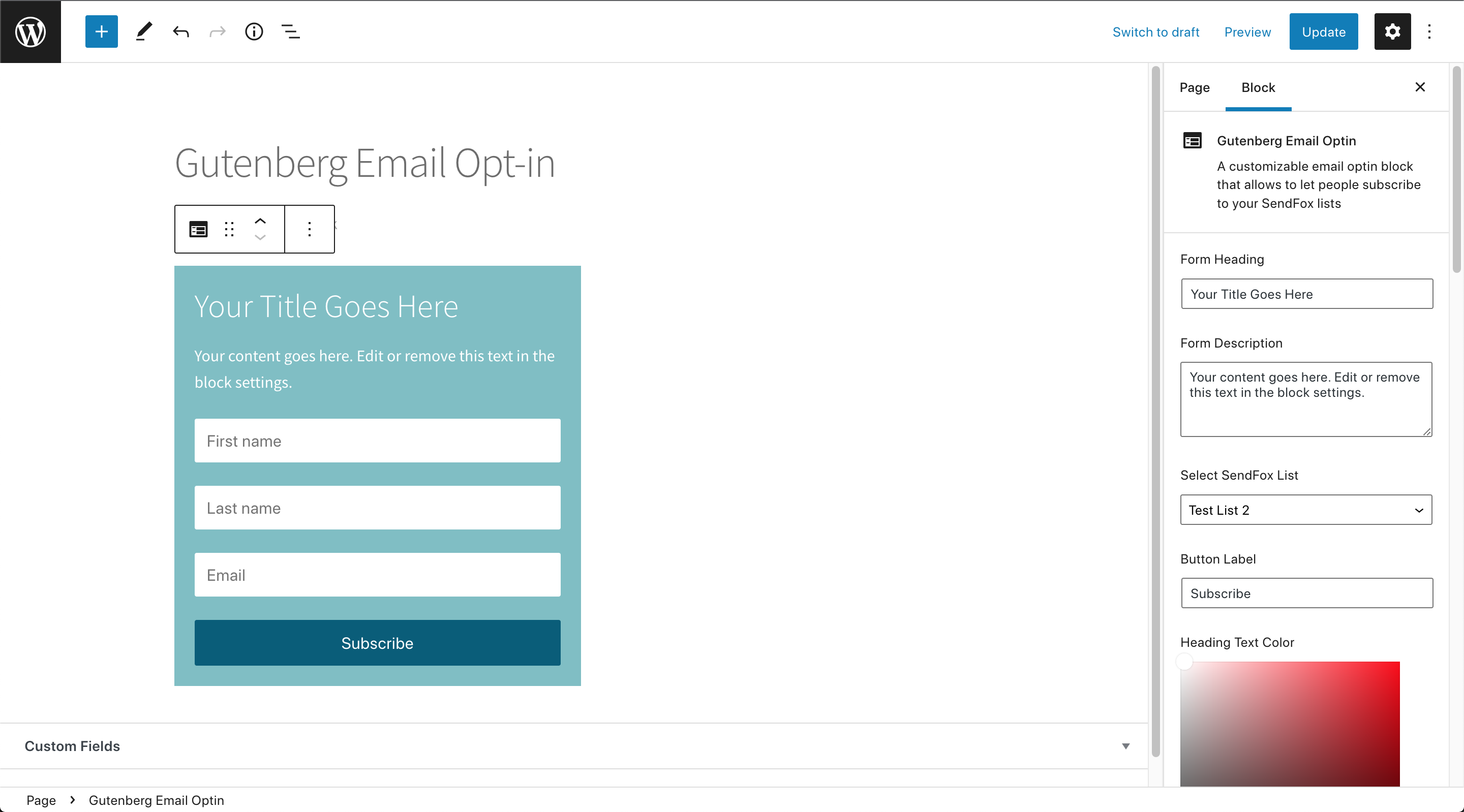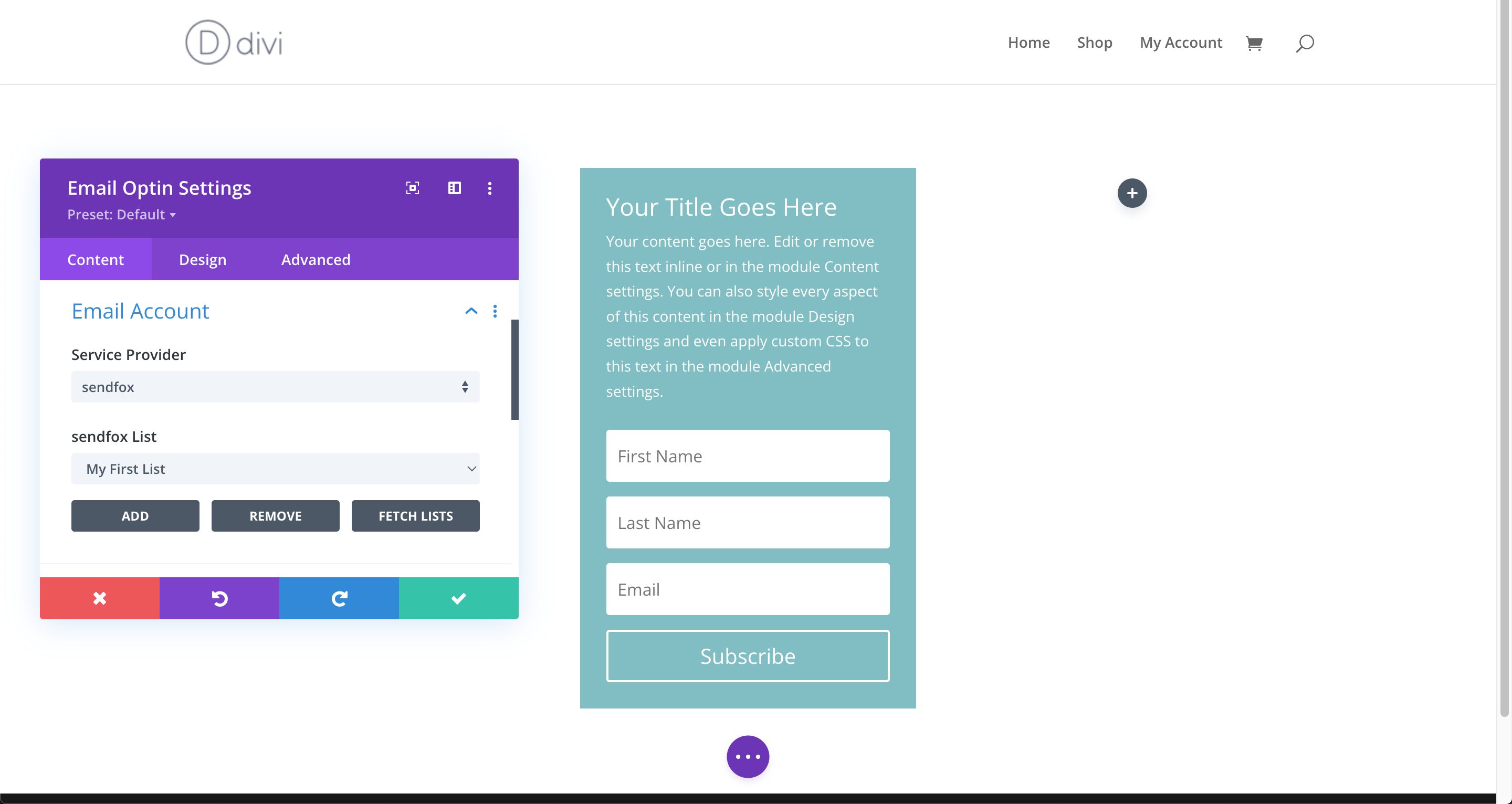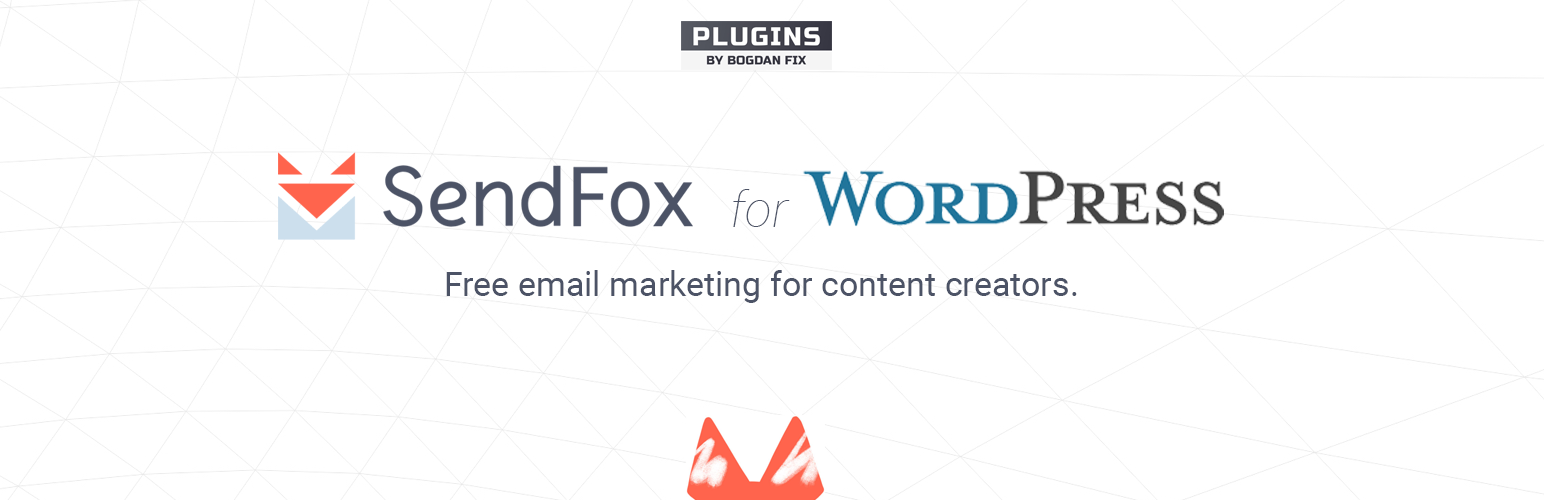
WP SendFox
Capture emails and add them to your SendFox list via comments, registration, WooCommerce checkout, Gutenberg page or Divi Builder page.
- Almost activeThis plugin was not updated the last 141 days ago.
- This plugin is tested with the last major release of WordPressContent for list item
- Compatible with the latest major PHP releaseThis plugin requieres PHP 5.2.4 or higher. The latest stable PHP 8.3.9 was released on 04 July 2024
- No unfixed plugin vulnerabilitiesContent for list item
Ratings
8
Active installs
1K
Total Downloads
15K
Support Threads
1
Last updated
07 March 2024
Added
06 March 2020
Versions
6.5%10.1%81.57%1.83%
- Version 1.0
- Version 1.2
- Version 1.3
- Version 1.1
Screenshots
100
Rating
Based on 8 on WordPress.org