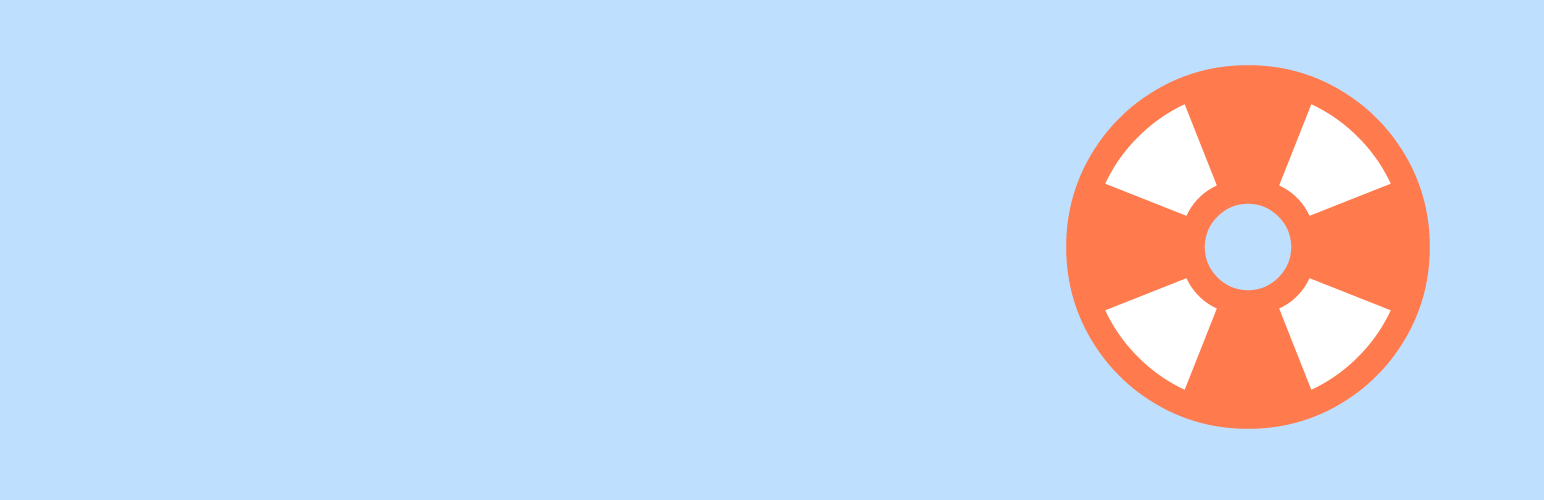Installing
- If installing, go to Plugins > Add New in the admin area, and search for events manager.
- Click install, once installed, click ‘activate’.
- The WP Safe Mode loader will attempt to install itself automatically.
- If something goes wrong, you’ll be asked to visit the settings page for manual installation instructions.
- Visit the WP Safe Mode menu item on your dashboard admin area.
- Modify your Safe Mode settings as needed.
- Enable Safe Mode by clicking one of the buttons, or via the Admin Bar within the Safe Mode menu item.
Manual Instllation (Recommended)
- Download the WP Safe Mode plugin and unzip it, you’ll now have a
wp-safe-mode folder.
- Connect to your server (for example via FTP) and go to your website folder.
- Add this line to your
wp-config.php file:
if( !defined('WPMU_PLUGIN_DIR') ) define( 'WPMU_PLUGIN_DIR', dirname(__FILE__).'/wp-content/wp-safe-mode' ); //WP Safe Mode
- Create the folder named
wp-safe-mode inside your wp-contents folder.
- Uploade the file
wp-safe-mode/bootstrap/wp-safe-mode-loader.php into the newly created wp-safe-mode folder.
- Upload the entire
wp-safe-mode folder to your plugins folder in wp-content/plugins.
If your site is broken and you cannot install plugins or access the dashboard, you can modify the loader file temporarily to gain access by following these additional steps:
- Open the plugin file
wp-safe-mode-loader.php and change this line:
public $safe_mode_on = false;
to
public $safe_mode_on = true;
- Upload the modified
wp-safe-mode-loader.php file to the wp-contents/plugins/wp-safe-mode folder.
- Visit your site, deactivate plugins etc.
- Undo the changes you just made to
wp-safe-mode-loader.php when you want to disable safe mode.
Further Installation Details
You can also enable and disable plugins and themes directy from the loader file code by modifying the properties of the WP_Safe_Mode class, as well as enabling safe mode in different ways such as restricting it to specific IPs.
Please see the PHP code comments within the class for more information on each property.
The loader can also be installed directly into your mu-plugins folder, but we recommend our own installation steps if you already have files in that folder (i.e. it already exists). Otherwise you can also upload it there directly.