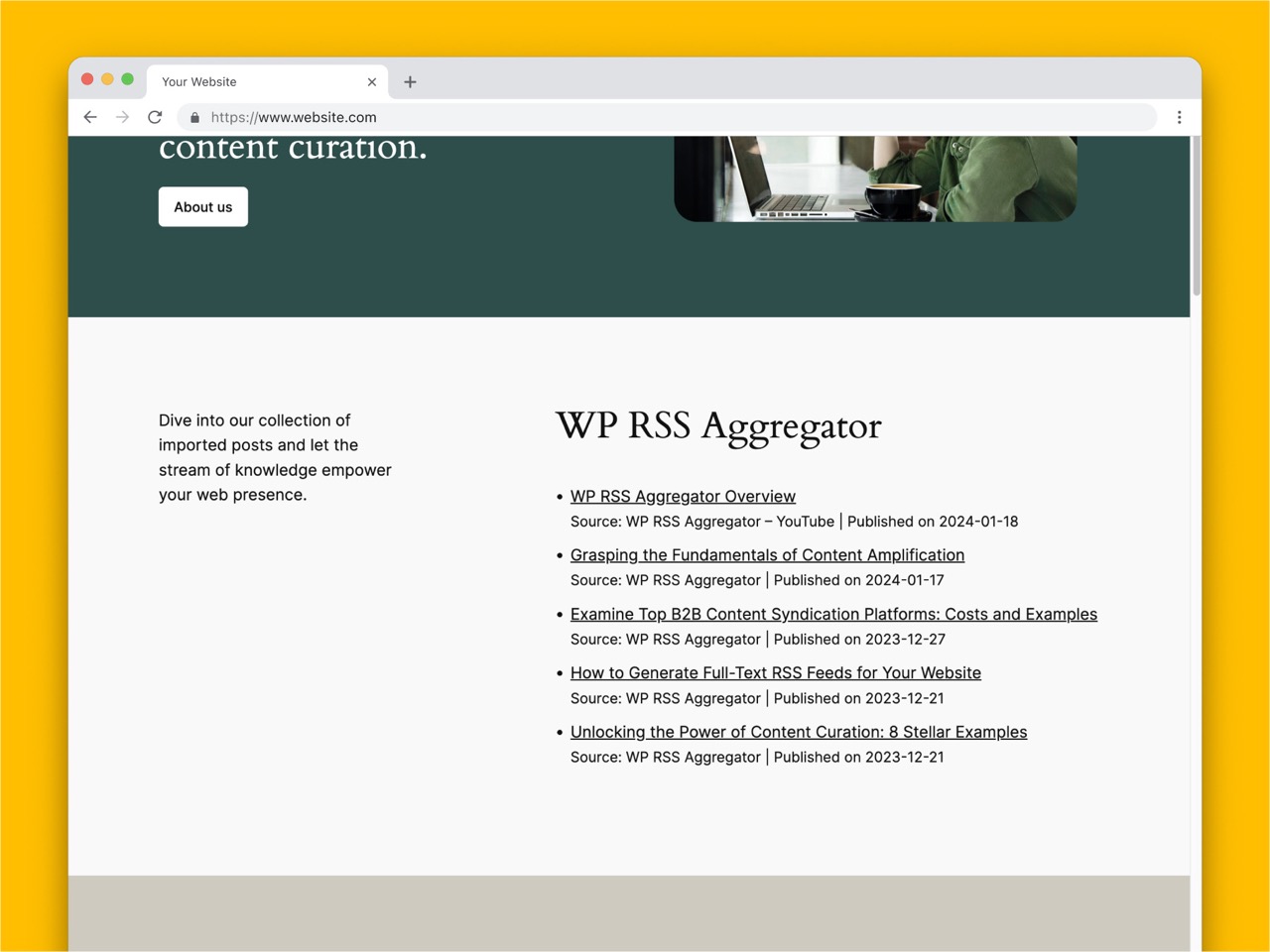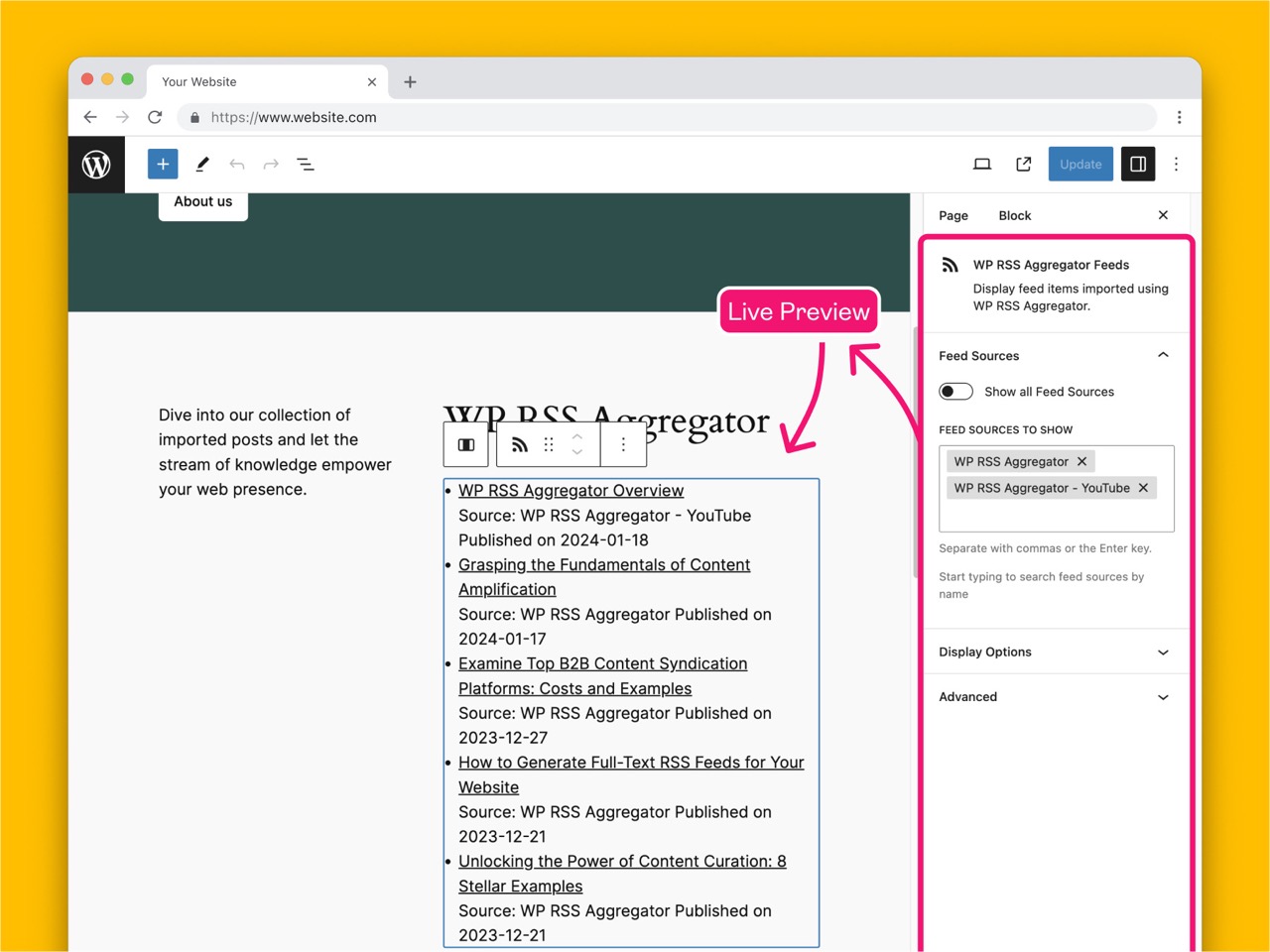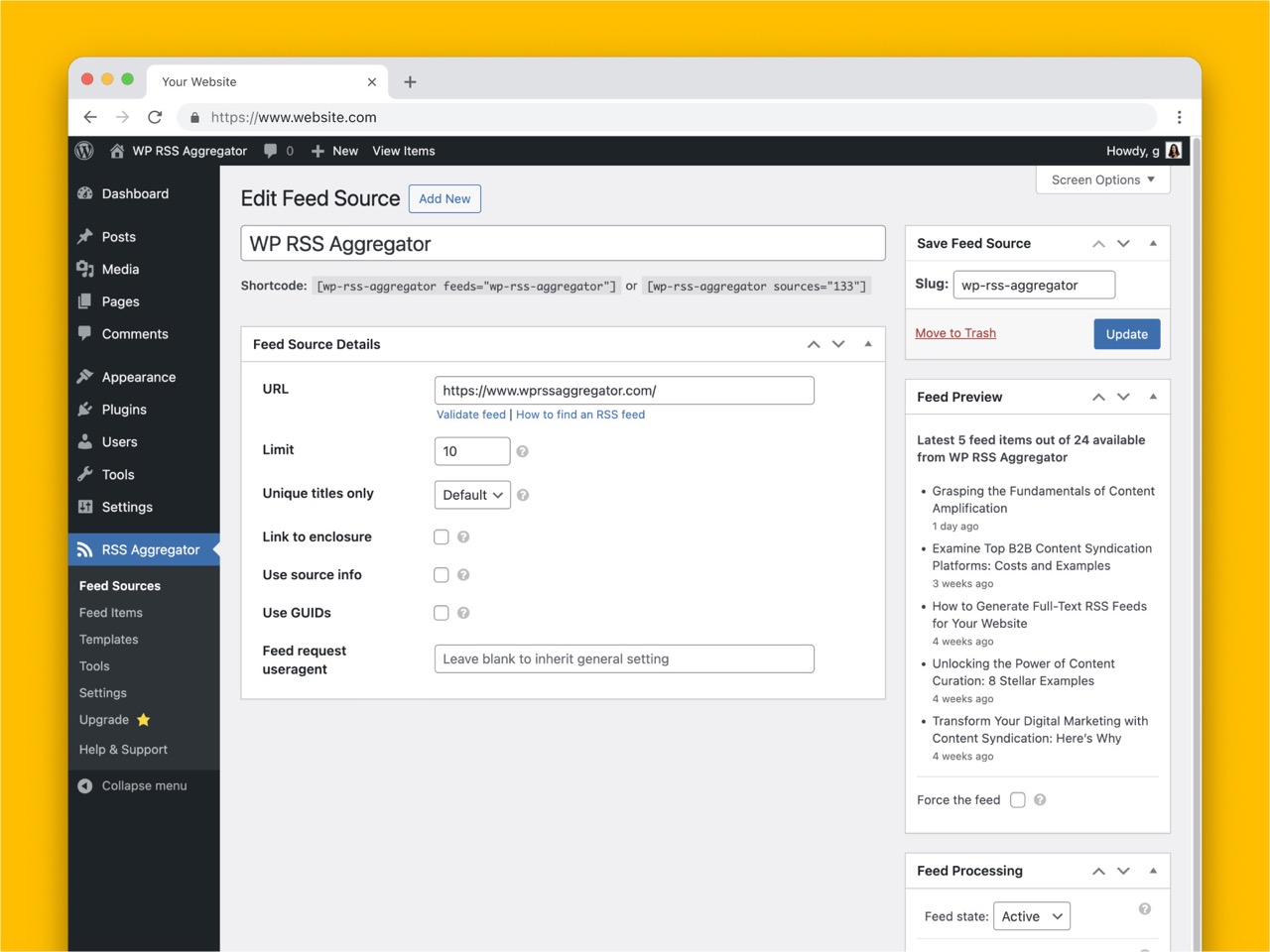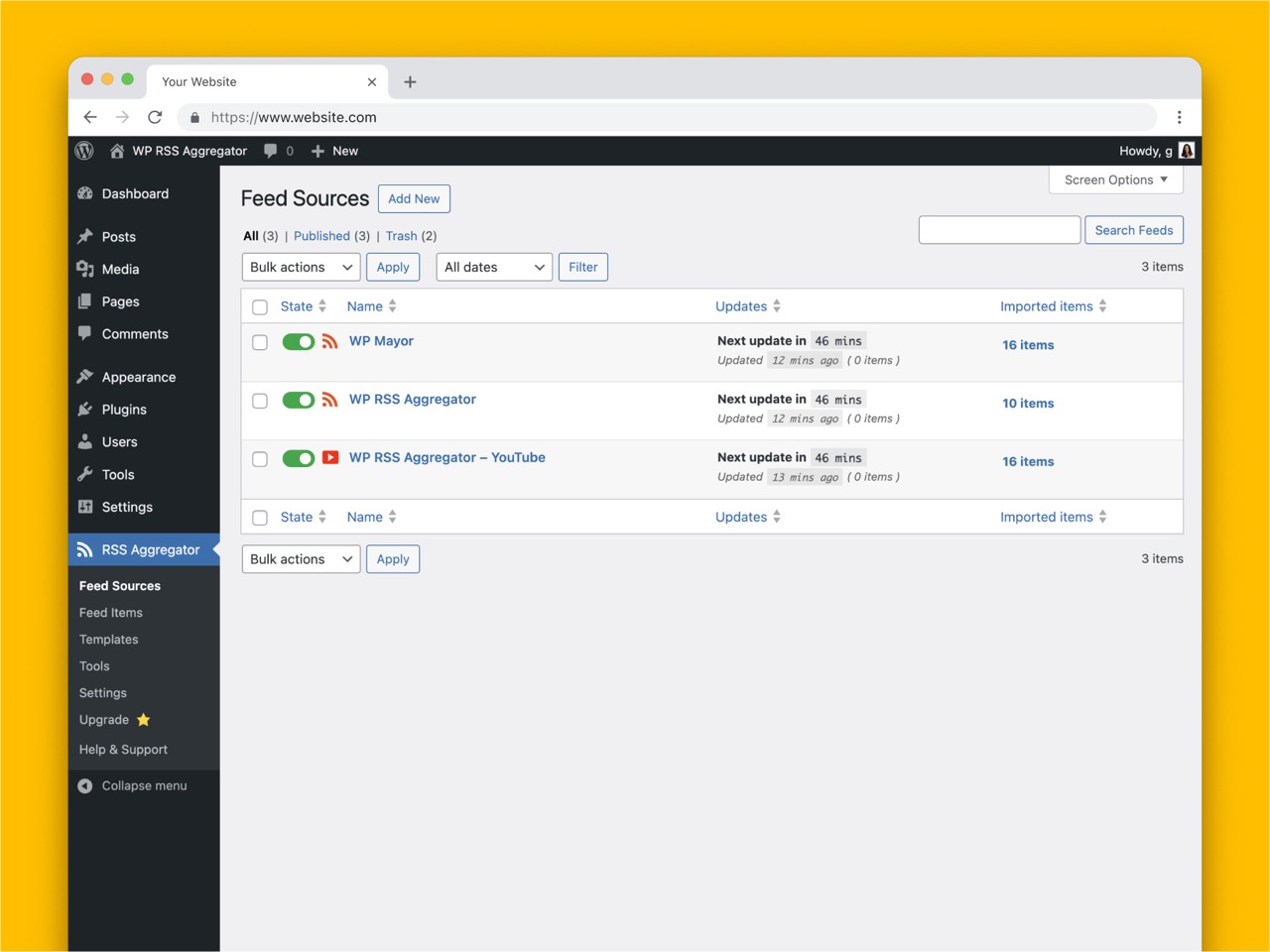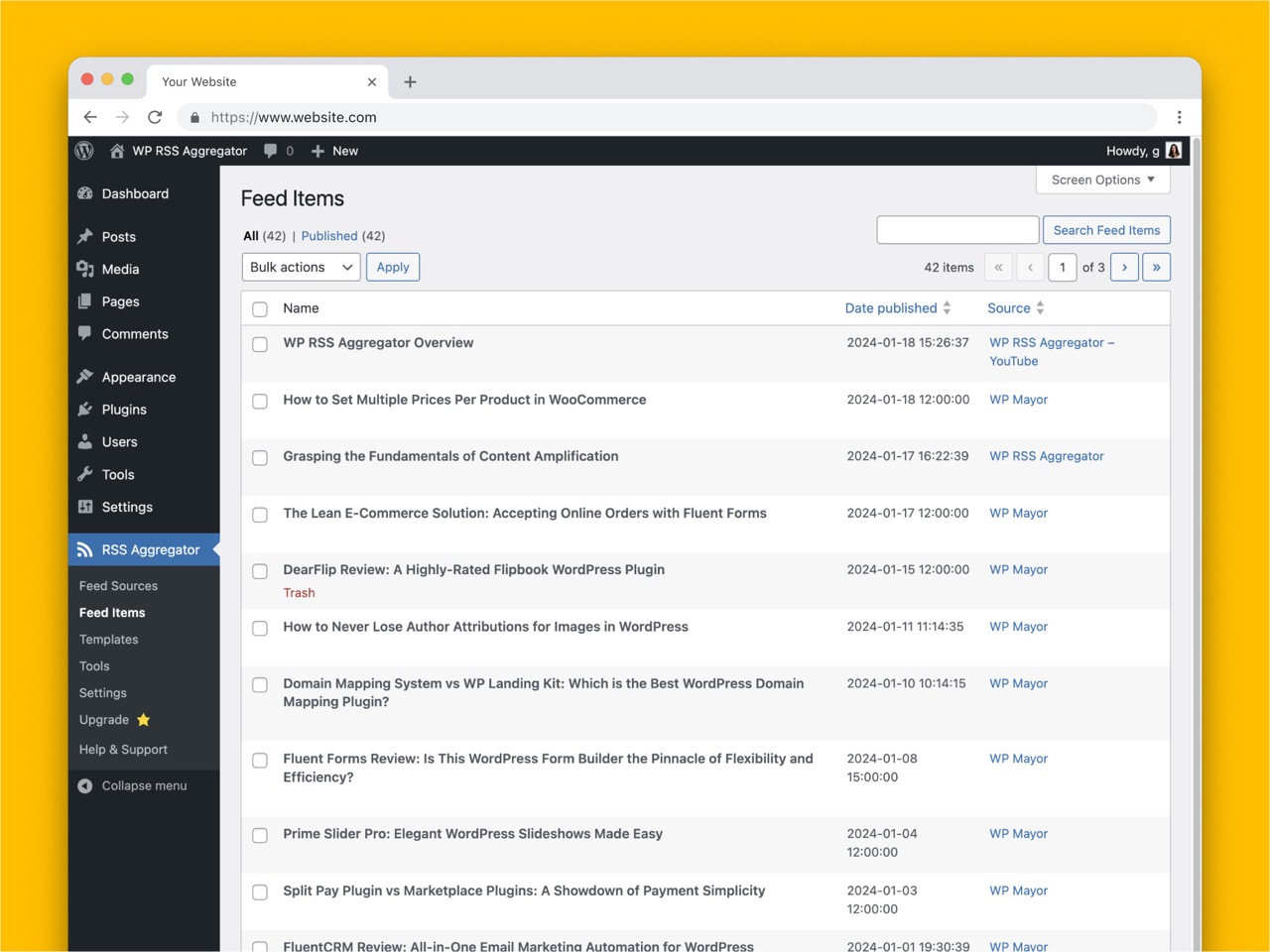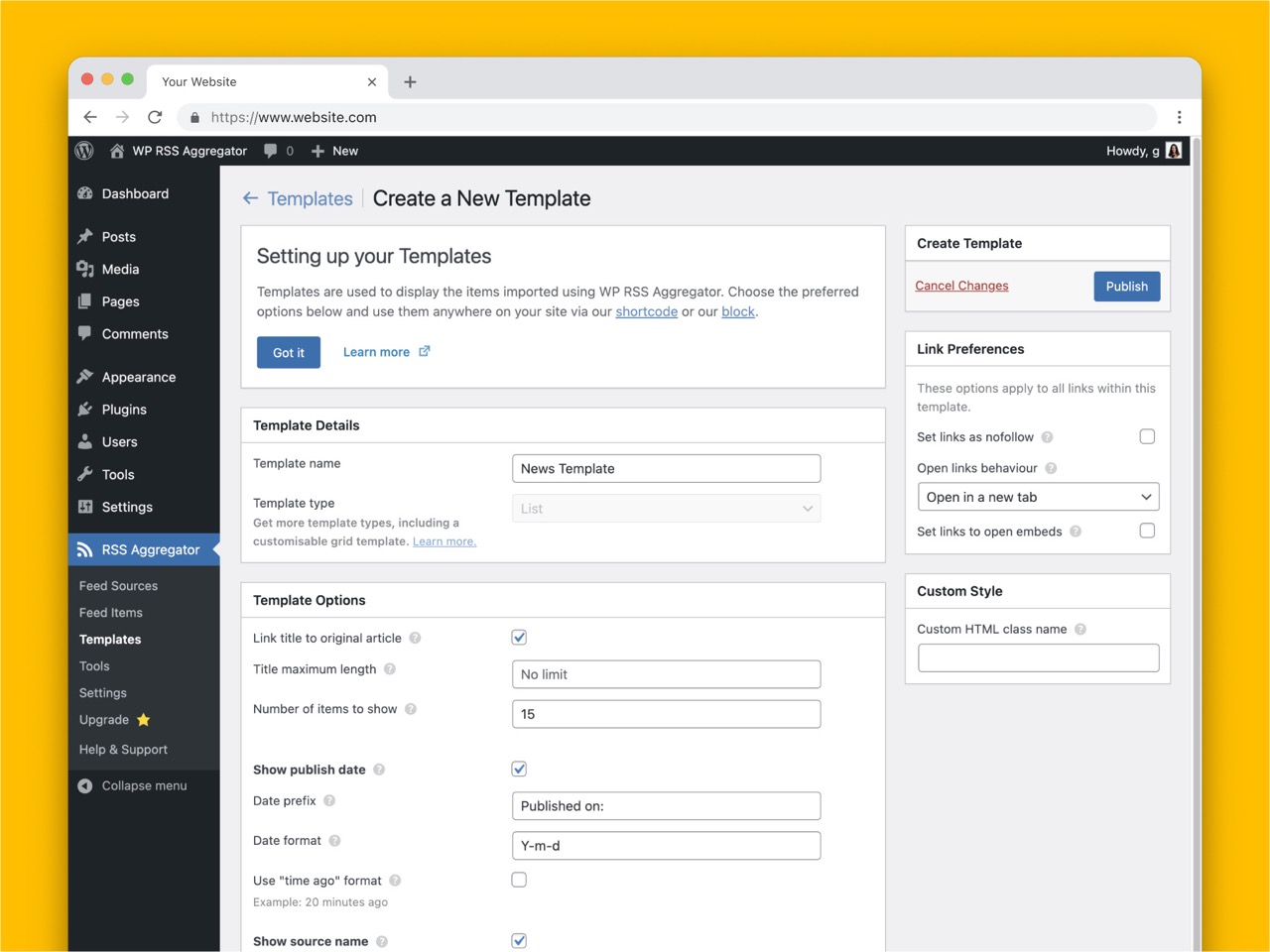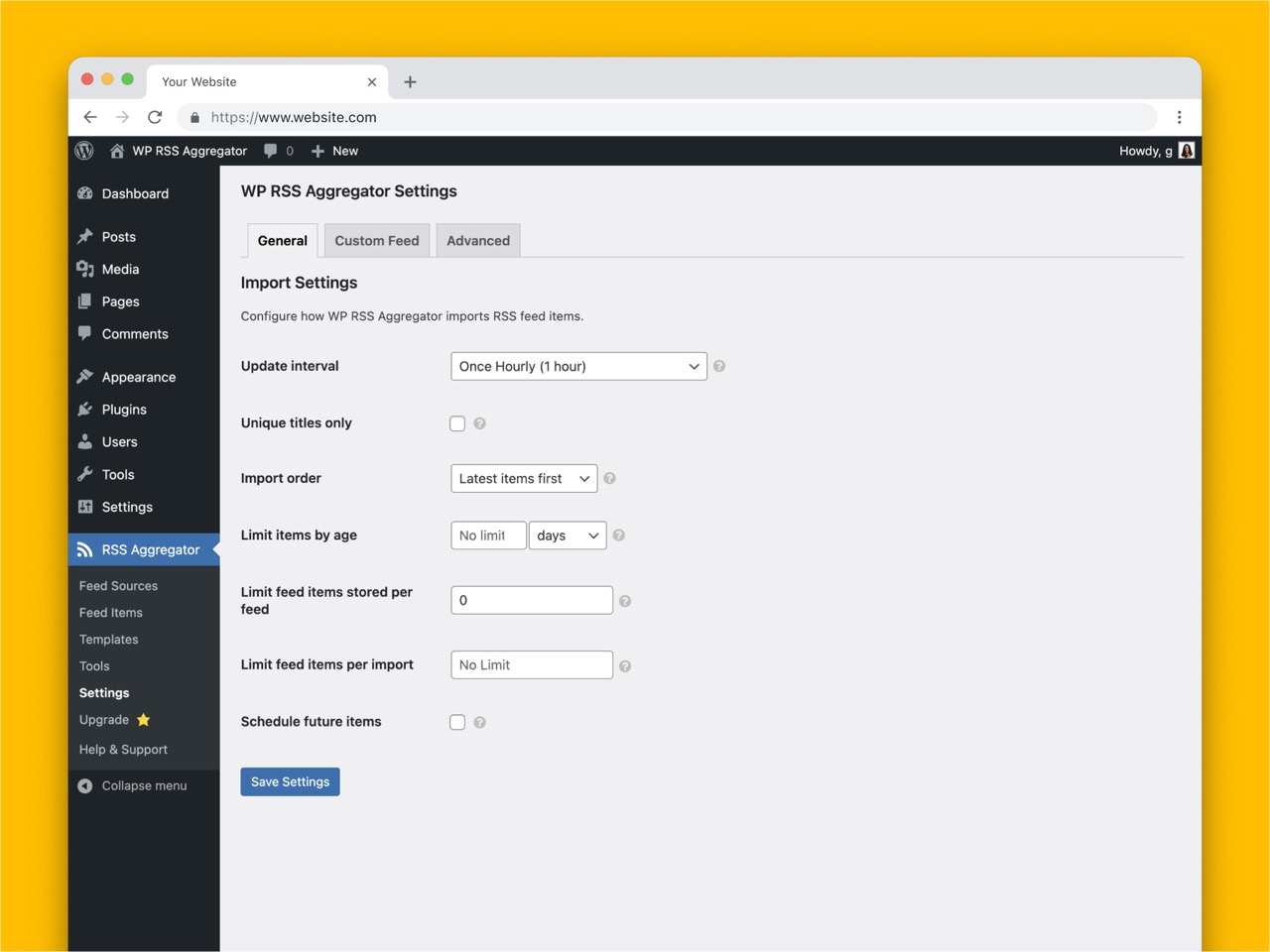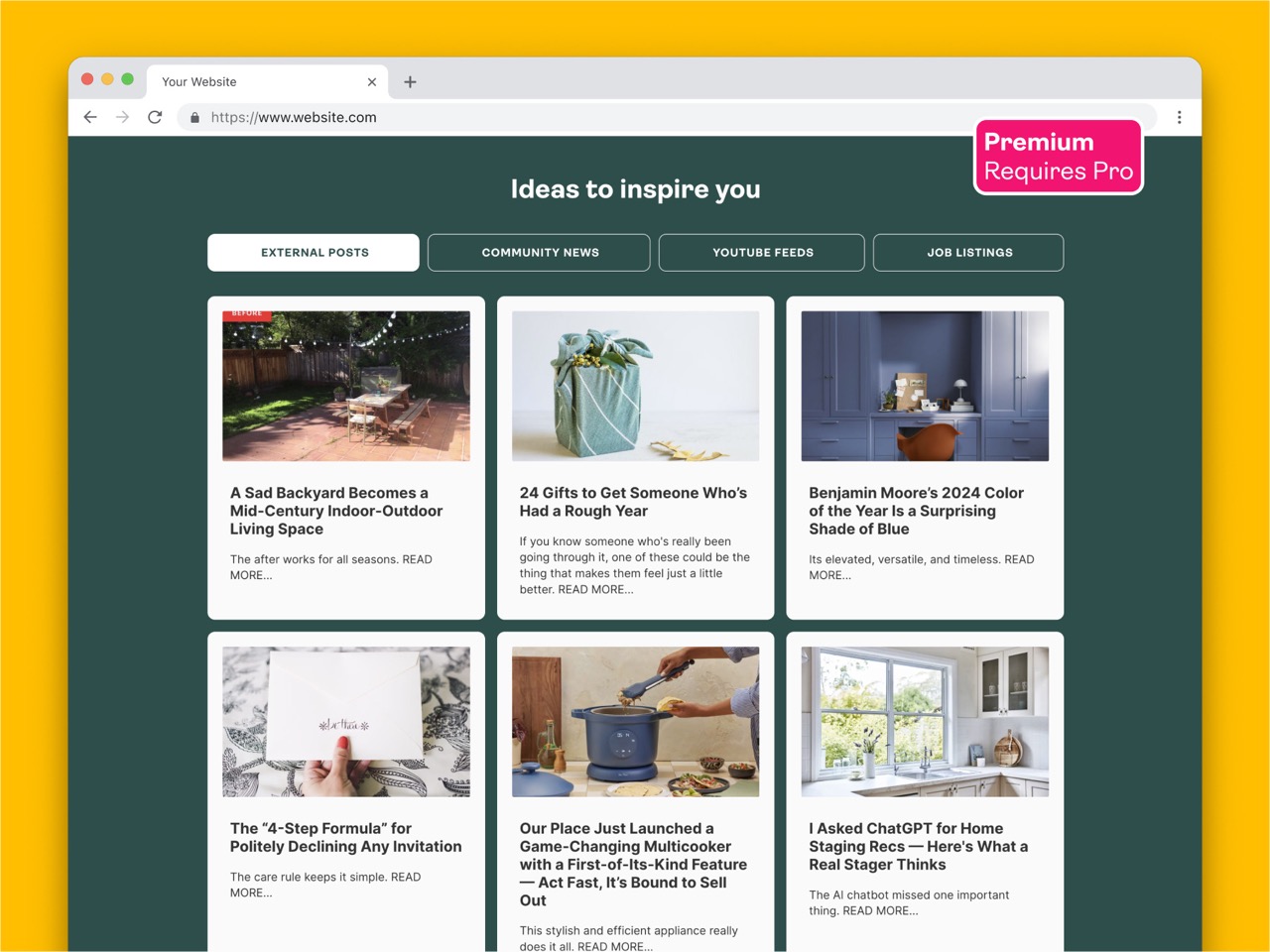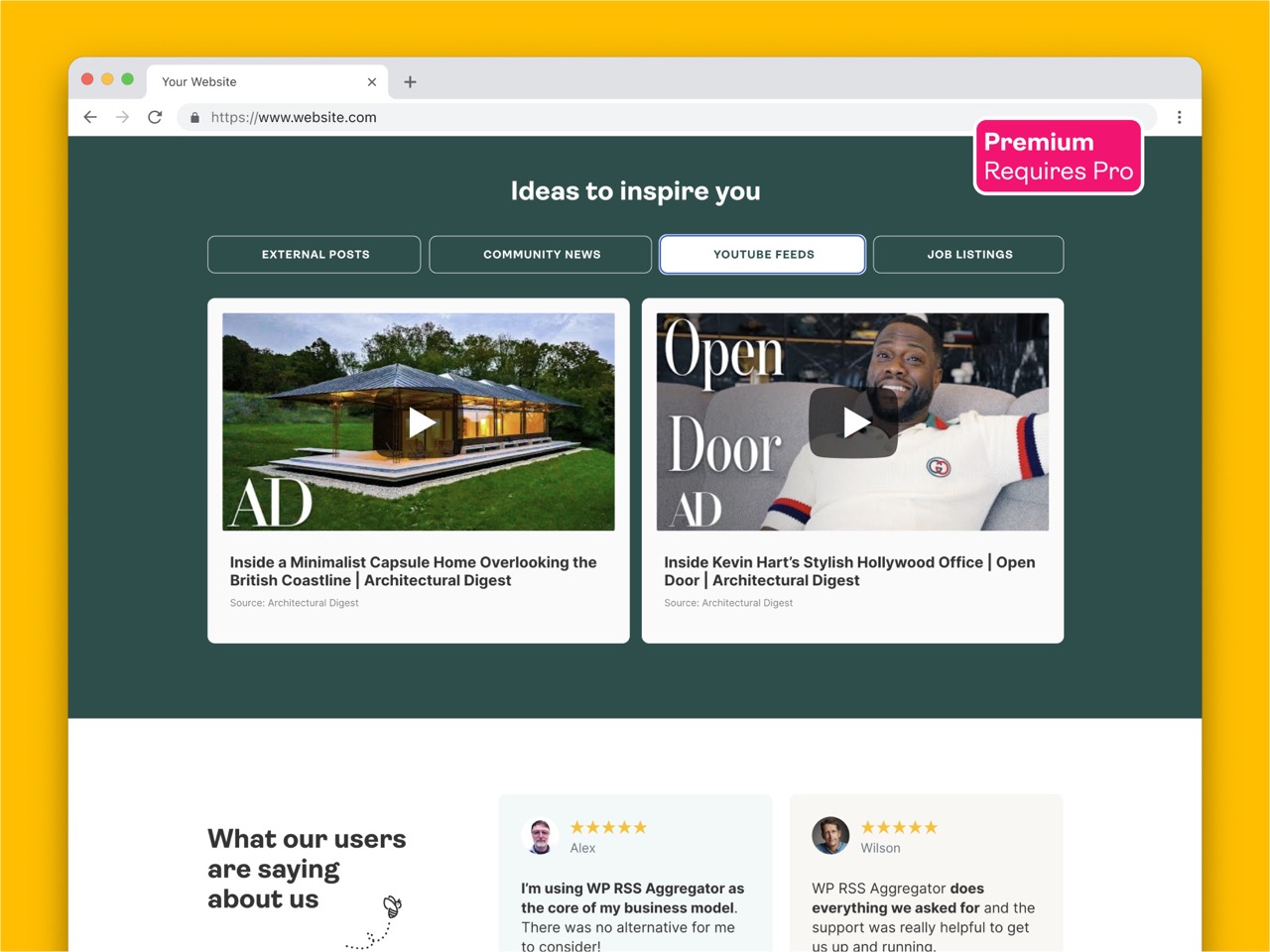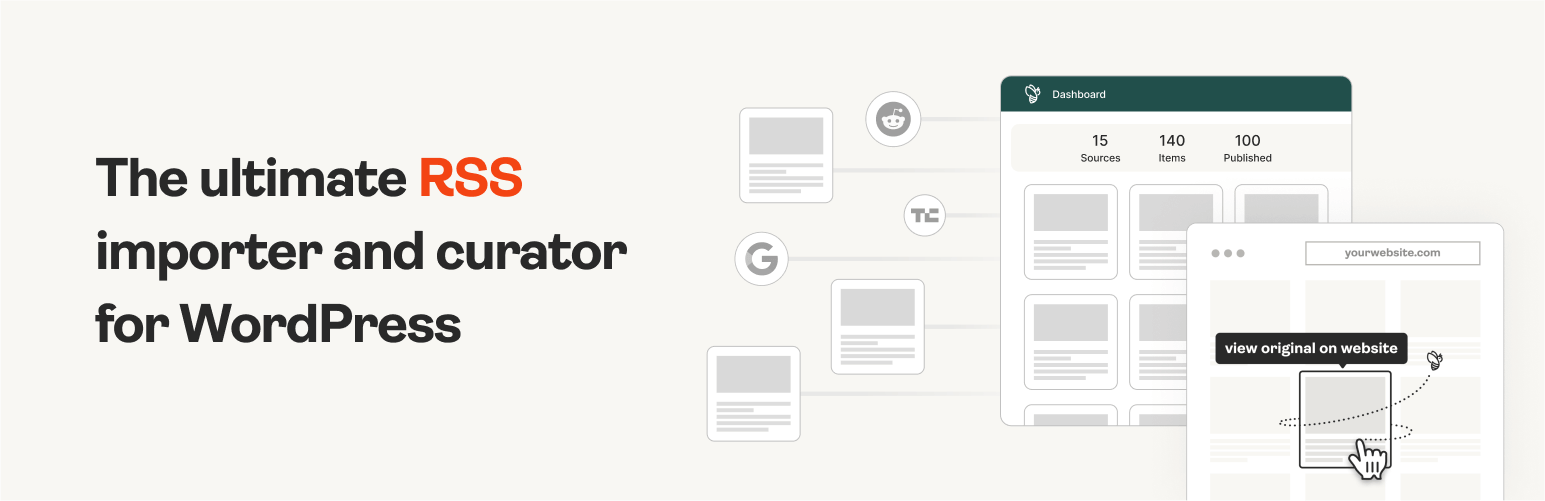
RSS Aggregator – RSS Import, News Feeds, Feed to Post, and Autoblogging
The #1 WordPress RSS aggregator to quickly import RSS feeds, build a news aggregator, and for easy autoblogging.
- Frequently updatedVery good! This plugin is actively maintained and the last update was released 11 days ago.
- This plugin is tested with the last major release of WordPressContent for list item
- Compatible with the latest major PHP releaseThis plugin requieres PHP 5.4 or higher. The latest stable PHP 8.3.9 was released on 04 July 2024
- No unfixed plugin vulnerabilitiesContent for list item
Ratings
527
Active installs
50K
Total Downloads
3 M
Support Threads
11
Last updated
15 July 2024
Added
05 January 2012
Versions
- Version 4.22
- Version 4.23
- Version other
Rating
Based on 527 on WordPress.org
About RSS Aggregator – RSS Import, News Feeds, Feed to Post, and Autoblogging
WP RSS Aggregator is the perfect plugin to quickly import RSS feeds, build a news aggregator, and for easy autoblogging.
This is why it is used on 60,000+ websites to aggregate and curate content from all over the web.
WP RSS Aggregator: The original and still the most popular RSS import plugin for WordPress
Import and display RSS feeds anywhere on your site.
Set up any RSS feed once and let Aggregator do the rest automatically. Create a constant flow of fresh content to keep your audience engaged.
Whether you’re creating a news aggregator, sharing related posts, curating videos, or displaying a collection of articles, RSS is still the best way to do it.
Discover the power of Aggregator and RSS feeds
With more than a decade of experience in the aggregator and RSS space, we’ve built WP RSS Aggregator to be your ideal partner for autoblogging, content hubs, and news aggregators of all kinds. Here are our main features:
🚀 Quick Setup: Add RSS feeds from unlimited sources in seconds, whether for news feeds, blog posts, or anything else.
🔎 RSS Feed Auto-Discovery: Enter a website’s URL and let WP RSS Aggregator find the RSS feed.
🚦 Manage Your Sources: Keep track of your RSS feed sources in one place. Monitor, pause, and track their automation.
🔄 Auto-Updating Content: Keep your website fresh with new content, both as an autoblog & to supplement existing content.
🛠 Customizable Displays: Showcase your RSS feeds in stylish templates that highlight the content you want to share.
🙋 Built-In Attribution: Automatically credit the original authors and content creators.
🎥 Video Aggregator: Import and share YouTube videos from any channel or user.
📊 Optimize Performance: Control the number of RSS feed items imported and stored on your site to keep it running smoothly.
🏗️ Build It Your Way: Use the WP RSS Aggregator block or shortcode [wp-rss-aggregator] to display RSS feeds anywhere, using any site builder.
WP RSS Aggregator is built with you in mind
There is a lot more to an RSS aggregator than meets the eye. Here are a few additional perks that make working with RSS feeds worth your while.
📈 SEO Benefits: Become an instant source of quality content, generate backlinks, and gain more trust in the eyes of search engines such as Google.
💡 Generate Content Ideas: Monitor your RSS feed sources and learn more about which content you should write yourself. Take inspiration and create original content.
🔗 Custom RSS Feeds: Create a custom RSS feed from imported RSS feed items to use anywhere you want.
🌍 Multilingual Support: Integrate with translation plugins to translate imported content into any language.
👨💻 Extendable for Developers: Do more with WP RSS Aggregator by using its selection of action and filter hooks.
💵 Monetize Your Content: Learn how to make money with WordPress by leveraging your content.
🔑 Unlock Premium Upgrades
Your website deserves the best, so we’ve been building premium upgrades for WP RSS Aggregator since 2013 with the goal of helping you deliver the best experience possible to your visitors while improving your website’s performance.
-
Feed to Post (❤️ Most Popular): Automatically convert RSS feeds into WordPress posts, pages, or any custom post type.
-
Full Text RSS Feeds: Import the full content from sources that only provide RSS feed excerpts or are missing images.
-
Curate Your Content: Automatically or manually curate your content to only share the most relevant items on your site.
-
Display Templates: Attract more attention with stylish feed designs, including titles, excerpts, images, and attribution.
-
Automated Filtering: Precisely control what content is imported and displayed using keywords, phrases, and tags.
-
AI Integrations: Use our WordAI and Spinner Chief integrations with Feed to Post to create original titles and content.
-
Custom Mapping: Map custom fields from RSS feed sources to any custom field in your posts or pages.
Get access to all of these amazing features with our Premium WP RSS Aggregator Plans.
Why use WP RSS Aggregator?
People have built some wonderful projects using RSS feeds. Here’s are a few we’ve highlighted over the years.
Content Curation: Personal Finance Blogs
“It has been approximately four and a half months since the launch. We’ve seen some strong traffic growth month over month. We’re up to over 10,000 page views a month, which is great for a new blog but also just any blog in general. In terms of the traffic, we’re sending about 150 clicks to various posts and blogs on a daily basis.” – Erik Tozier ⭐️⭐️⭐️⭐️⭐️
Industry News Aggregator: World of WordPress
“I was searching for a good plugin to aggregate all the feeds. WP RSS Aggregator has the functionality I was looking for. I’ve tried other plugins, but this was the one I knew could do everything. I get 150 visitors a day, so that’s probably 4,500 visitors per month, and I think maybe 99% of visitors land on one of the articles aggregated by the plugin.” – Ronald Heijnes ⭐️⭐️⭐️⭐️⭐️
Content Syndication: The Broker List
“WP RSS Aggregator is time-saving. Our members love it because it doesn’t cause them any extra work. We can just pull their content in. Don’t hesitate! I would definitely work with Mark and his team. They will give you 110% and solve any issues you may have.” – Linda Day Harrison ⭐️⭐️⭐️⭐️⭐️
Local News Aggregator: Bristol Today
“After identifying the news sources I wanted to link out to, I searched for the best possible way to create a reliable feed (and without ruffling any feathers!). Thankfully, RSS is still going strong and each of the sites had active feeds. After a bit of research, WP RSS Aggregator stood out as the leading WordPress plugin in the space and I was impressed with their product pages. – Ross Merritt ⭐️⭐️⭐️⭐️⭐️
Here are a few examples of RSS aggregator websites we’ve built ourselves:
- WP News Desk aggregates WordPress news, tutorials and more from over 100 trusted sources and organizes them into categories automatically.
- Travel Blogger Community does something similar to share incredible blog posts from well-known travelers around the world.
- Crypto Headlines‘ videos section shares YouTube video feeds from popular YouTubers in the Crypto space to keep readers informed.
- Euro Finance Blogs curates content on investment, personal finance, and early retirement, similar to Erik’s story above.
Browse through our Showcase to see how WP RSS Aggregator is being put to great use on a large variety of WordPress sites, from CrossFit to celebrity news, and gaming to government updates.
A word of advice: Don’t steal other people’s work; give credit where it’s due. WP RSS Aggregator makes it super easy to automatically credit the original source for full attribution.
5-star customer support
Our comprehensive Knowledge Base provides you with everything you need to install, set up and customize WP RSS Aggregator to your needs. You can also browse through a number of FAQs to get started.
If that doesn’t do the trick, we provide support for the free version of WP RSS Aggregator via the WordPress support forums, while for premium support and pre-sales questions you can contact us via our premium support channel.
Our plugin also includes a Help Beacon within your website’s dashboard through which you can search our knowledge base without ever leaving your website’s back-end.
Additional information
We provide a Feed Creator service that allows you to generate full text RSS feeds from any webpage, even if it doesn’t have its own RSS feed. It provides inline documentation on how to use the service.
Our terms & conditions can be found here.