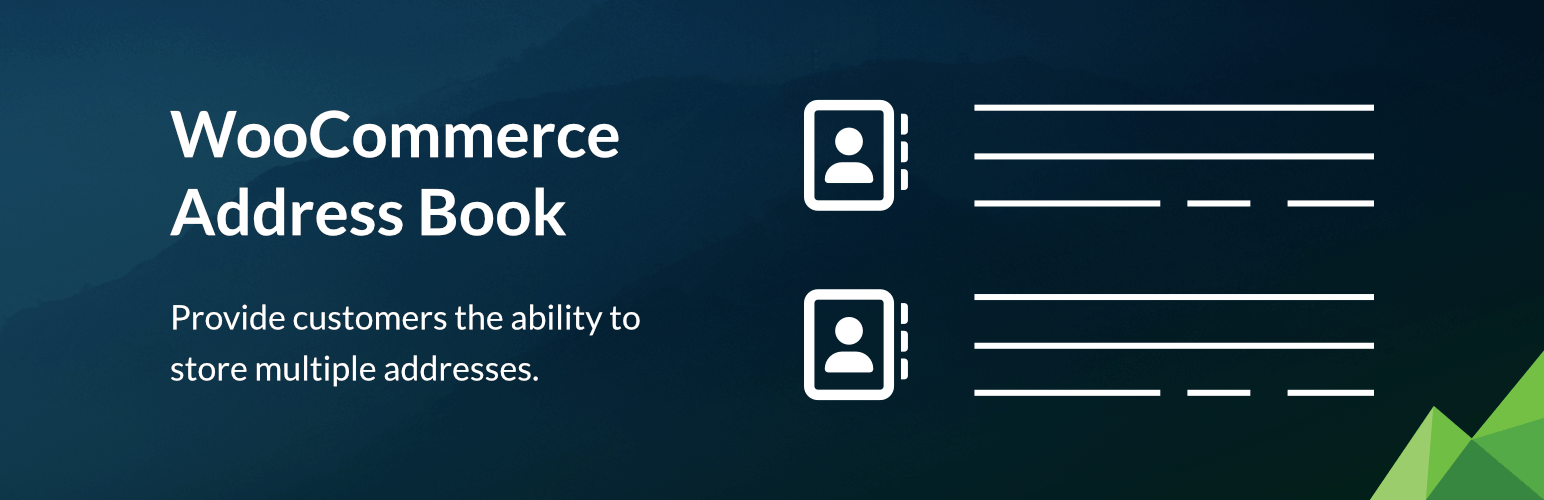
Address Book for WooCommerce
Gives your customers the option to store multiple billing and shipping addresses and retrieve them on checkout.
- Frequently updatedVery good! This plugin is actively maintained and the last update was released 33 days ago.
- This plugin is tested with the last major release of WordPressContent for list item
- There is no information available which PHP version this plugin requiresThe latest stable PHP 8.4.13 was released on 25 September 2025
- No unfixed plugin vulnerabilitiesContent for list item
Ratings
23
Active installs
4K
Total Downloads
82K
Support Threads
1
Last updated
19 September 2025
Added
12 April 2017
Versions
- Version 1.7
- Version 2.6
- Version other
Rating
Based on 23 on WordPress.org