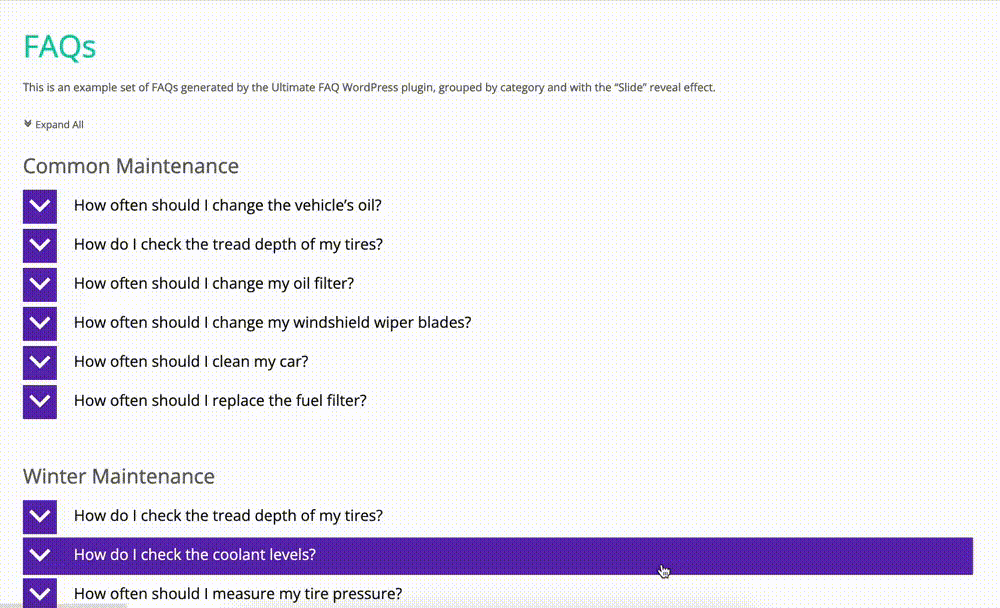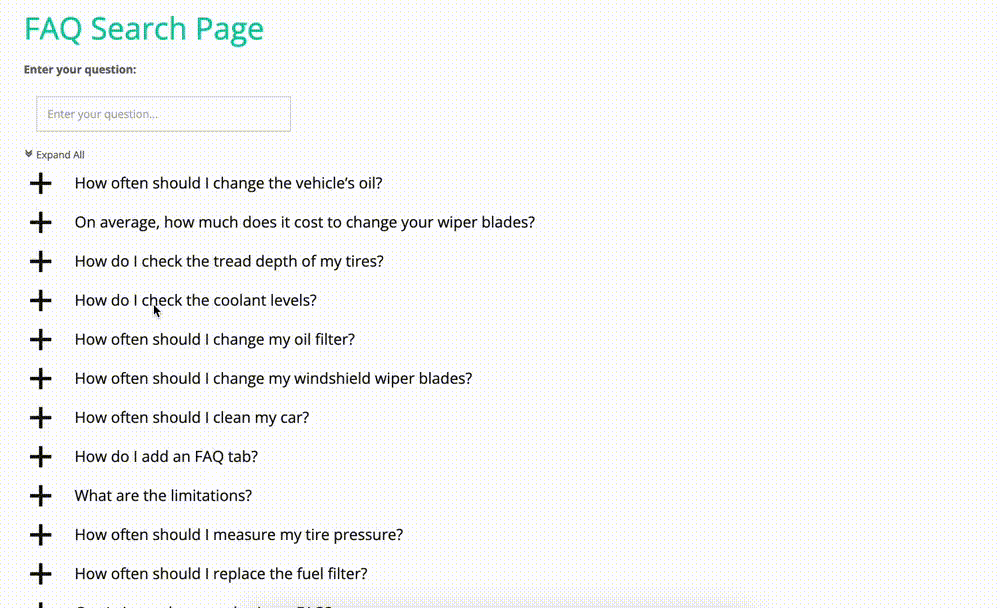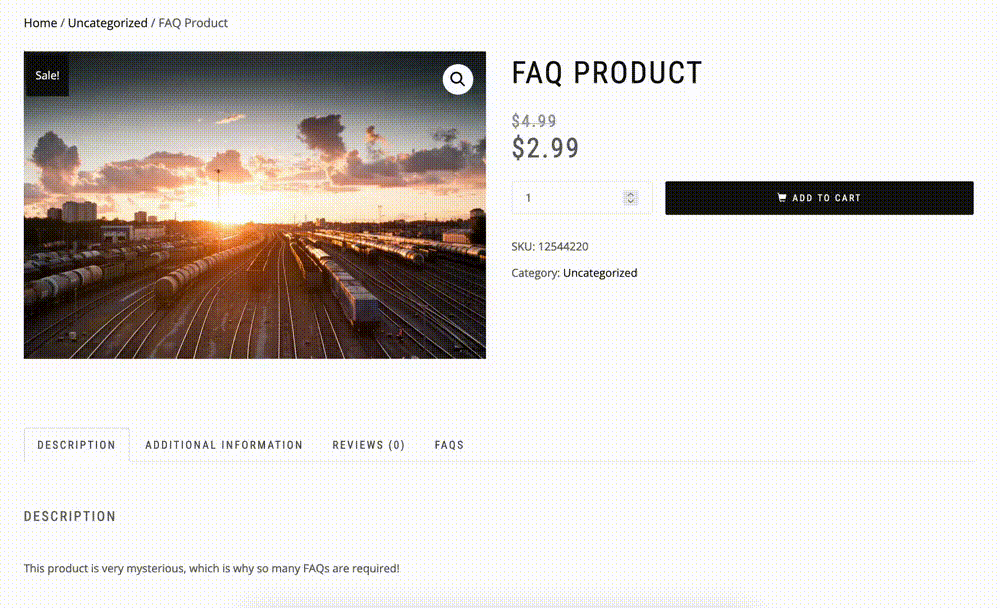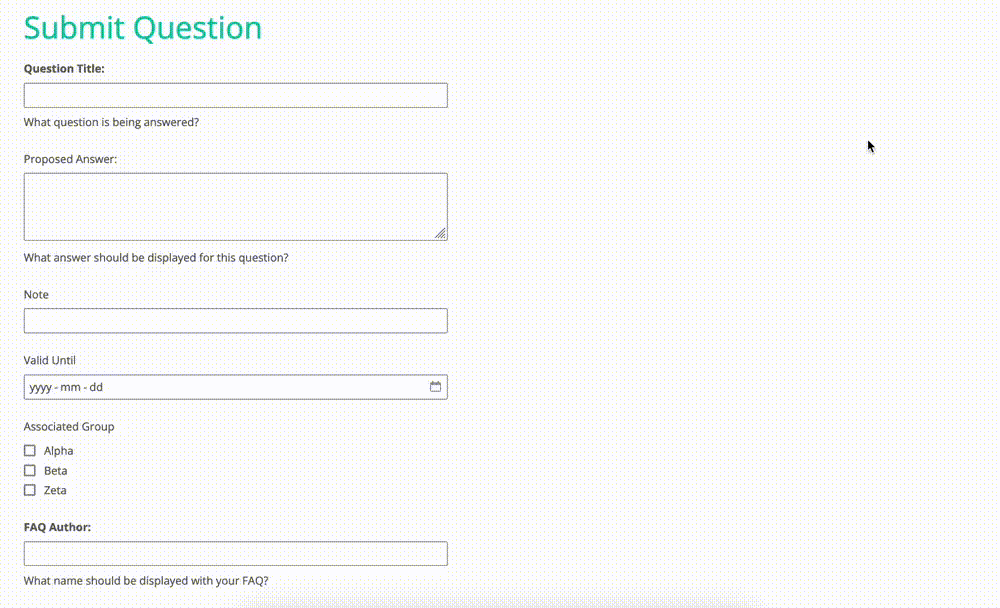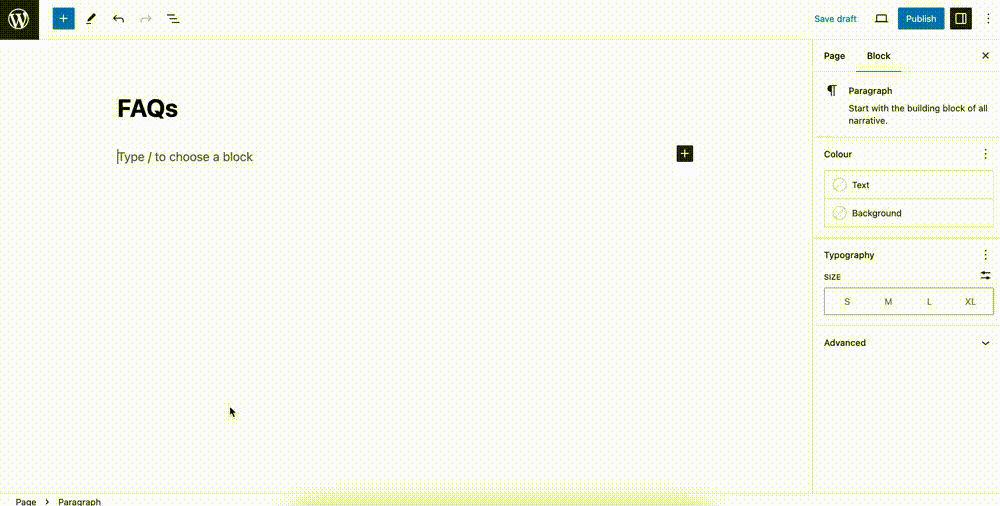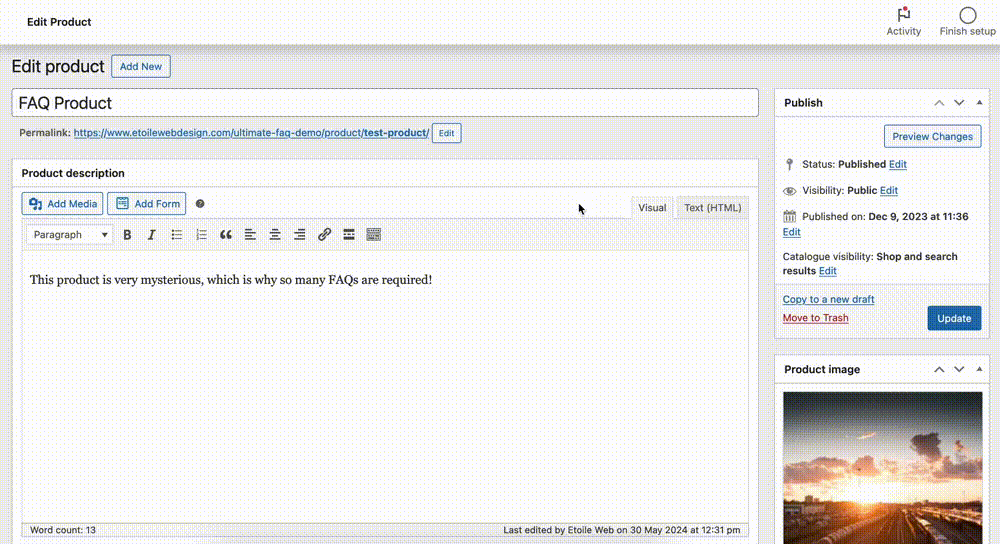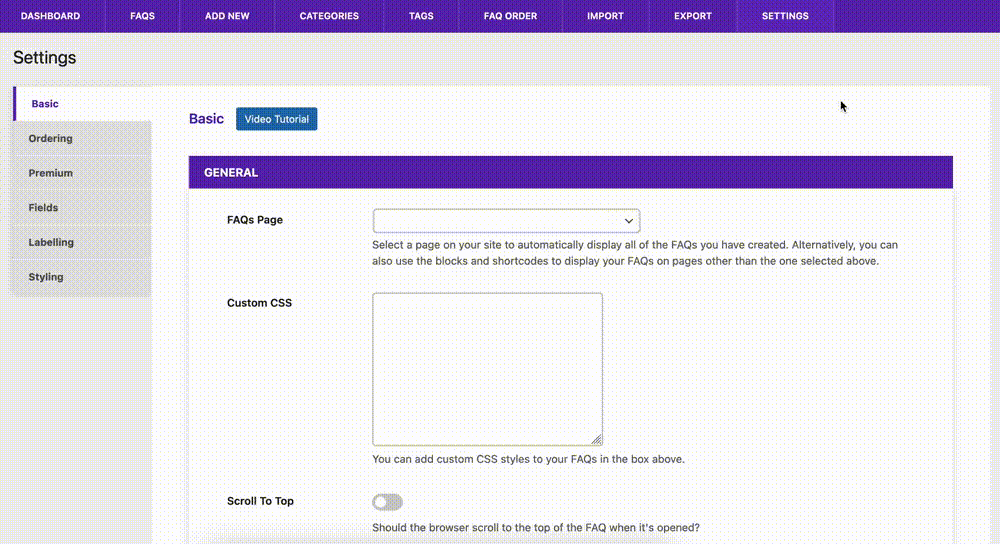Ultimate FAQ Accordion Plugin
Full-featured FAQ and accordion plugin with advanced search, simple UI and easy-to-use FAQ blocks and shortcodes.
- Frequently updatedVery good! This plugin is actively maintained and the last update was released 5 days ago.
- This plugin is tested with the last major release of WordPressContent for list item
- Compatible with the latest major PHP releaseThis plugin requieres PHP 7.4 or higher. The latest stable PHP 8.4.13 was released on 25 September 2025
- No unfixed plugin vulnerabilitiesContent for list item
Ratings
428
Active installs
30K
Total Downloads
2 M
Support Threads
2
Last updated
16 October 2025
Added
15 July 2014
Versions
- Version 2.2
- Version 2.3
- Version 2.4
- Version other
Rating
Based on 428 on WordPress.org
About Ultimate FAQ Accordion Plugin
Having an FAQ section or knowledge base on your site is essential to make sure you are not losing customers and to reduce your support load.
With the Ultimate FAQ plugin and its simple UI, you can quickly create FAQs and add them to your site using the included blocks, patterns or shortcodes. It works with WordPress’s built-in editor as well as third-party editors like Elementor and is translation-ready, with many already available here.
All this in an accordion layout that is automatically responsive and adapts your FAQs to any site!
👩💻 Demo | 🌟 Premium | ℹ️ Support
Key Features
- Add an unlimited number of FAQ entries, categories, tags and pages.
- Display your FAQs anywhere with the included Gutenberg blocks and shortcodes.
- FAQ accordion layout that automatically adapts to fit in any site and on any device.
- Works with third-party editors like Elementor.
- Easily translate FAQ entries using WPML, Loco Translate, Polylang, etc. With many translations already available here!
- Automatically adds FAQ and FAQPage structured data.
- Advanced FAQ and category sorting and ordering options.
- Zero coding!
Get Set Up in No Time!
When you first activate the Ultimate FAQ plugin, it will automatically run a walk-through, which will help you create your FAQs and add them to a page.
Google Optimized
The plugin includes full FAQPage and FAQ schema structured data markup, in LD+JSON format. So, when your page is indexed, Google will know it’s an FAQ page and can list it accordingly in search results.
Multiple Languages? We’ve got you covered!
Your FAQs are created using a post type. This means it works out of the box with language plugins like WPML, Loco Translate and Polylang. There are also many community translations already available here. And, of course, we include an up-to-date .pot for good measure, in case you like to create your own custom translations for your FAQs.
FAQ Customization Options
We’ve included (in the free version!) advanced customization features that let you choose what elements show for each FAQ (e.g. categories, tags, author, date, etc.), set the order of your FAQs and categories, fine tune accordion behavior, add your own custom CSS and more!
FAQ Statistics
Statistics and view counts are automatically enabled, so you can easily keep track of which FAQs are the most popular.
FAQ Comments
We’ve included the ability for you to enable comments on FAQs, giving you a platform to communicate with your users/customers and help improve not only your knowledge base, but your overall product or service. The FAQ comments make use of WordPress’s built-in comment engine, which means seamless integration and you can use WordPress’s comment and moderation settings to fine tune the experience.
Use AI to Generate FAQs
You no longer need to manually create all your FAQs. Let the plugin do the heavy lifting for you! We now offer Open AI integration, via which the plugin will automatically generate new FAQs for you. You just need to specify which page or post should be used and the plugin will automatically create the FAQ based on the content of it. You can also choose to automatically assign an FAQ to a category. You then get a chance to review the generated content before publishing it to your site.
Premium AI-generated FAQs
In the premium version you will get access to create up to 20 AI-generated FAQs at a time as well as to specify multiple pages and/or posts from which the content should be pulled to generate the FAQs.
Privacy note: The plugin sends post or page content to our server, which is forwarded to Open AI when using the AI FAQ generation feature. No other data is sent to external sources.
Powerful FAQ Search (Requires Premium)
Have a lot of FAQs? Our powerful search engine eliminates the need for your customers to scroll through endless FAQ entries to find the info they need.
- Add the FAQ search form anywhere on your site via block, pattern or shortcode.
- It uses asynchronous requests to search your whole database of FAQs in real time, without having to reload the page.
- It comes with an option to display your FAQs on page load, so you can use one block for everything. No duplicates. No mess. Super easy for your users!
- Enable the highlighting and auto-complete options for an even better FAQ search experience.
WooCommerce FAQ Support (Requires Premium)
With our built-in WooCommerce integration, you can easily add FAQs to your product pages.
- Adds an FAQs tab to product pages.
- Uses the same adaptive FAQ layout for seamless integration with any theme.
- Options to automatically or manually add FAQs to a product.
- Automatically: Just create an FAQ category that matches the name of a category or product from your WooCommerce.
- Manually: Go to the WooCommerce product edit screen and add the FAQs you want.
Let People Submit Their Own FAQ Ideas (Requires Premium)
Want to give your customers the power to make your knowledge base better? Add an FAQ submission form anywhere on your site using the included block or shortcode, so people can give new FAQ ideas and even optionally include a suggested answer.
Need More? We’ve Got You Covered with the Ultimate FAQ Premium Version!
Enhance your user experience by customizing the Ultimate FAQ plugin to your exact needs with the following premium features:
- Additional FAQ layouts
- 15 icon sets for the FAQ toggle symbol
- WP Forms Integration that automatically loads matching FAQs as people type in the form.
- Drag and drop FAQ ordering
- Social media sharing for your FAQs
- FAQ animation options
- Add custom fields to your FAQs (e.g. links, text areas, dates, files, etc.)
- SEO-Friendly FAQ pretty permalinks
- FAQ export and import via spreadsheet
- Export all FAQs to a PDF (e.g. to create a user manual)
- Advanced FAQ styling options
- FAQ labelling options
For further information and purchasing options, please visit our WordPress FAQ plugin homepage.
Want to Try Out the Ultimate FAQ Premium Version for Free?
We’re happy to offer a free 7-day trial of the premium version of the Ultimate FAQ plugin, which you can use to test out features like the FAQ search form, custom fields and styling options!**
Customize Your FAQs with the Included Template System
The Ultimate FAQ plugin front end is built on a series of templates that can be customized by creating your own version of the template files (to modify and/or overwrite the existing ones). This gives you a powerful and non-destructive way to customize the look and functionality to your exact needs. More info about this can be found in our documentation.