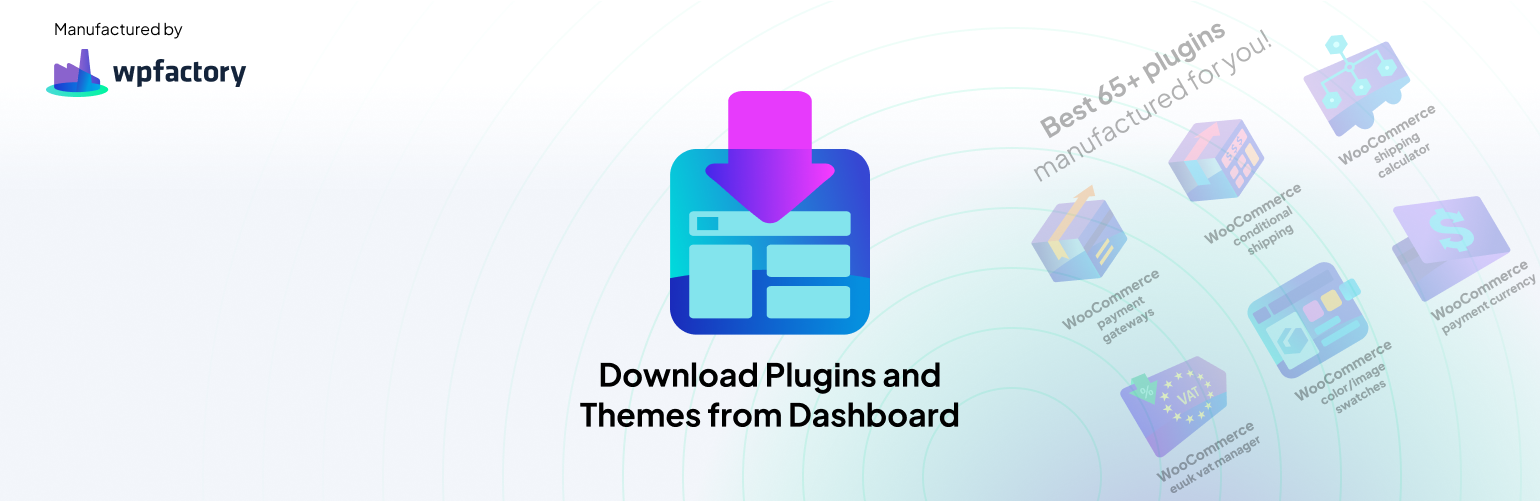
Download Plugins and Themes in ZIP from Dashboard
Download installed plugins and themes in ZIP files directly from your WordPress admin dashboard, download any or all plugins & themes without FTP …
- Frequently updatedVery good! This plugin is actively maintained and the last update was released 40 days ago.
- This plugin is tested with the last major release of WordPressContent for list item
- Compatible with the latest major PHP releaseThis plugin requieres PHP 5.0.0 or higher. The latest stable PHP 8.5.0 was released on 20 November 2025
- No unfixed plugin vulnerabilitiesContent for list item
Ratings
28
Active installs
30K
Total Downloads
773K
Support Threads
0
Last updated
16 October 2025
Added
01 October 2016
Versions
- Version 1.8
- Version 1.9
- Version other
Rating
Based on 28 on WordPress.org
About Download Plugins and Themes in ZIP from Dashboard
“Awesome plugin! So helpful in development! I’m a WordPress developer and constantly get into situations where I have to download a theme or plugin from the clients’ servers to debug/customize/etc. In these situations, “Download Plugins and Themes from Dashboard” is the number one choice and way to go. Works perfectly, as described. Many thanks to the developer. Thumbs up!!” – ⭐⭐⭐⭐⭐ Hemant Arora
Main Page | Support Forum | Documentation & How to
Have you ever found yourself in a need to download a plugin or theme file directly from your WordPress admin dashboard, only to discover you lack FTP or cPanel access?
This is basically why we created this plugin, to simplify the process for you, so that with just a single click (literally), you can effortlessly download any plugin or theme right from your dashboard, no technical hurdles or external tools required.
But that’s not all. Imagine you’ve customized a plugin to suit your site’s unique needs, only to realize you want to use those modifications elsewhere. With our plugin, you can easily download those customized files, ensuring your hard work is preserved and easily transferable.
Say goodbye to complex file management and hello to seamless plugin and theme downloads, all from within your WordPress admin interface.
Let’s take a look at some of the plugin features.
🚀 Main Features: FREE Version
🚀 Download Plugins from WordPress Dashboard
The plugin adds a “Download” button in Plugins page next to each plugin, so what with a single click, you can download any plugin from your WordPress admin dashboard, download the plugin files in ZIP format without the need to get a file manager plugin or FTP access.
🚀 Download Themes from WordPress Dashboard
Similar to plugins, you will have a “Download” button on Appearance > Themes page, where you can easily download any theme (or child theme) files from your website, so you can have a safe copy, or use it locally or elsewhere.
🚀 Download All Plugins & Themes in a Click
Do you have a lot of plugins or themes that you want to download quickly? The plugin allows you to get all installed plugins and themes with one click in a single combined file.
🚀 Add Main Plugin/Theme Directory to ZIP File
You can select to include the plugin/theme main directory to your file, or have it directly saved from the inner folders level.
🚀 Append Plugin/Theme Version Number to ZIP Filename
The plugin options allow you to append the version number of your plugins or themes to their ZIP filenames, very useful for better organization and version tracking of files.
🚀 Advanced ZIP Libraries Selection
Choose between ZipArchive or PclZip libraries for handling ZIP files based on your server & tools needs/compatibility.
❤️ User Testimonials: See What Others Are Saying!
“Very useful !!: This plugin simplifies the WordPress experience by allowing users to effortlessly download plugins and themes directly from the dashboard, making it an excellent alternative for those without CPanel / FTP access.” – ⭐⭐⭐⭐⭐ storemizer
“Amazing Plugin!: Straightforward with a very simple interface, and gets the job done (even faster than ftp downloading).” – ⭐⭐⭐⭐⭐ florijan
🏆 Do More: PRO Version
If you want to go further, you can get the premium version of Quantity Dynamic Pricing & Bulk Discounts for WooCommerce plugin.
🏆 Set Periodical Plugins and/or Themes Downloads
Set up automated periodic downloads of plugins or themes, to make sure you always have the latest versions for testing or backup purposes, at intervals ranging from once a minute to every 4 weeks.
This feature is especially useful for developers or site administrators who regularly update their WordPress installations and want to keep local copies of plugins and themes synchronized.
🏆 Append Date & Time to Plugin/Theme ZIP Filename
With the scheduled download for plugins/themes, you can include the date & time to plugins/themes names so you have a well-organized folders by date.
🏆 Customize Name & Path for Periodical Plugins Downloads
Customize the naming convention and storage location for plugins & themes downloaded periodically, ensuring organized file management and easy access to archived versions.
🏆 Customize the Download plugin link
Customize the download plugin link on the plugins page with options such as: color, font-weight, and custom text.
💯 Why WPFactory?
- Experience You Can Trust: Over a decade in the business
- Wide Plugin Selection: Offering 65+ unique and powerful plugins
- Highly-Rated Support: Backed by hundreds of 5-star reviews
- Expert Team: Dedicated developers and technical support at your service
What’s Next? Discover More Plugins by WPFactory
WPFactory has a diverse range of plugins tailored to enhance your experience:
-
Rename Media Files: Improve Your WordPress SEO: Enhance SEO and organize media effortlessly with Rename Media Files WordPress Plugin. Fix upload issues, santize & optimize filenames, and improve SEO seamlessly. (Free version)
-
Slugs Manager: Delete Old Permalinks from WordPress Database: Scan & remove old or outdated slugs (permalinks) in WordPress, keep your database optimized & your URLs SEO-friendly (Free version)
-
Back Button Widget: A simple & customizable back button, add it to any WordPress page using shortcode or widget for enhanced user navigation experience and site accessibility. (Free version)
-
Name Your Price: Make a Price Offer for WooCommerce: Allow customers to propose their own prices for your products, open a negotiation-driven shopping experience with options to accept, reject, or counter-offer. (Free version)
-
Additional Custom Emails for WooCommerce: Define & customize more emails based on triggers, choose from multiple recipient options, personalize content, and send emails manually. (Free version)
-
Automated Order Status Controller for WooCommerce: Change order statuses programmatically based on a wide range of conditions, like time intervals, user roles and more! (Free version)
“Right on – job done fast and efficiently!:This plugin is just awesome. It does the job as stated in the tin! Kudos to the devs.” – ⭐⭐⭐⭐⭐ danielepais
“Brilliant!!!:I had deleted a plugin that I bought and their website doesn’t allow you to log in and download. But I did remember a website that had the plugin. Installed this plugin and downloaded the plugin I was needing in an instant. Well done!” – ⭐⭐⭐⭐⭐ brand9
“Life saver:Thank you for this fantastic plugin, it is a life saver for those who don’t have FTP capabilities.” – ⭐⭐⭐⭐⭐ Gabriel Reguly
“Greatly Usable!:Being a WordPress developer I often need to download the themes and plugins from the sites. When I do not have any other details except the site URL and login, then comes the role of this well functional and greatly usable plugin.” – ⭐⭐⭐⭐⭐ Ritu Singh